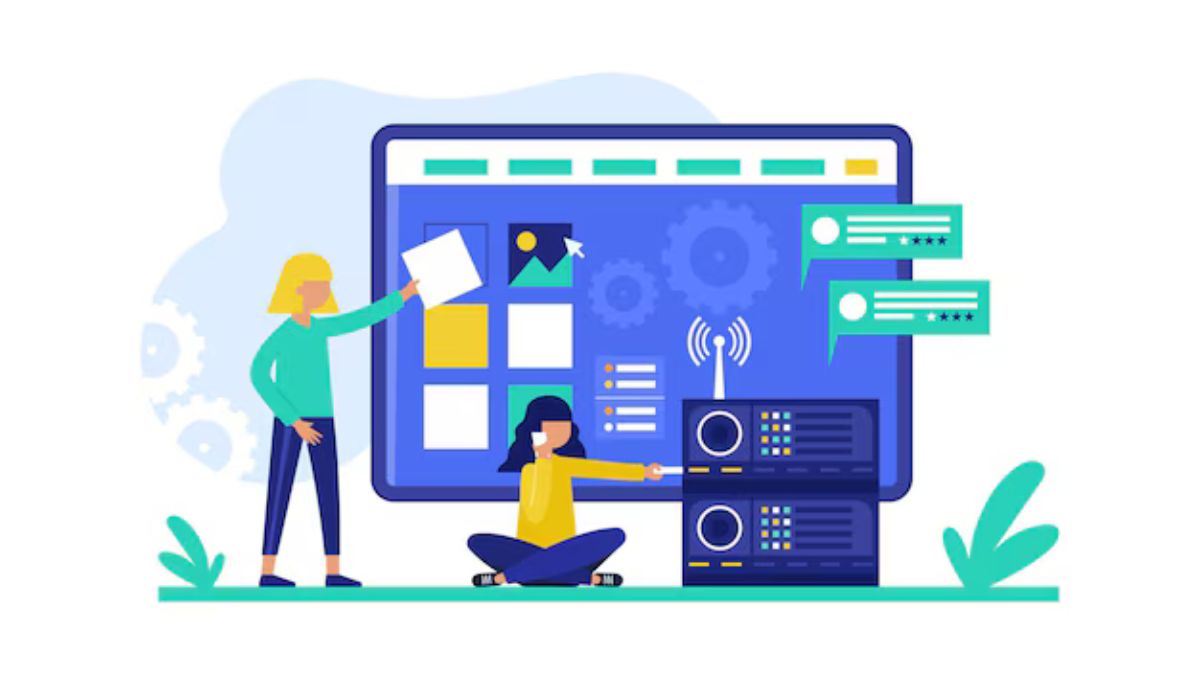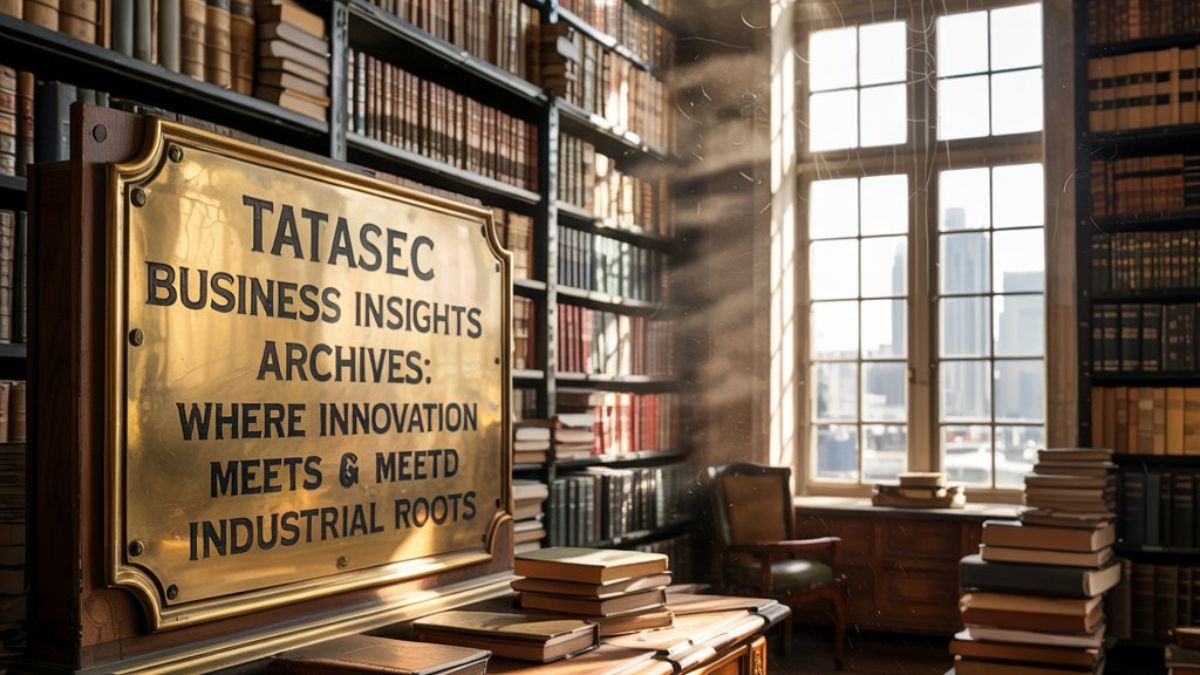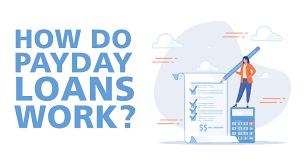Supabase has quickly become a favorite among developers looking to streamline their backend processes. It offers powerful features that simplify database management, authentication, and real-time capabilities. One of the essential components in working with Supabase is the `config.toml` file. This configuration file plays a crucial role in linking your local environment with your project settings. However, as many users have discovered, it’s not uncommon to encounter an error indicating that your “Local Config Differs From Linked Project. Try Updating Supabase/Config.Toml.” This message can be frustrating and might leave you scratching your head about what went wrong. But don’t worry—understanding this issue and knowing how to resolve it is easier than you think! Let’s dive into what causes this error and how updating your Supabase `config.toml` can get you back on track.
Understanding the Error Message: Local Config Differs From Linked Project
When working with Supabase, you might encounter the error message: “Local Config Differs From Linked Project. Try Updating Supabase/Config.Toml.” This warning is critical. It indicates that your local configuration settings don’t match those of the project linked to your Supabase account.
This discrepancy can stem from various factors, such as version changes or manual edits in either environment. Each setting in your config.toml plays a significant role in how your application behaves.
Ignoring this message can lead to unexpected behaviors during development or deployment. It’s essential to address these differences promptly. Understanding why they occur helps maintain consistency across environments and avoids headaches down the line.
Being vigilant about configuration alignment keeps everything running smoothly and ensures that team members are on the same page regarding project settings.
Steps to Update Supabase/Config.toml
Updating your Supabase `config.toml` file can seem daunting, but it’s a straightforward process. Start by navigating to the directory where your project is located.
Open the `config.toml` file using any text editor of your choice. Here, you’ll find various settings that control how your Supabase instance behaves.
Next, identify which configurations need updating. Common areas include database connection strings and API keys—ensure they reflect the latest values from your linked project.
Make sure to save any changes you make before closing the file. Once updated, run a test command in your terminal to confirm everything works smoothly with the new settings.
If you’re still encountering issues after making these updates, double-check for syntax errors or misplaced brackets in `config.toml`. This step alone can often resolve lingering problems effectively.
Common Solutions for Resolving the Error
When you encounter the “Local Config Differs From Linked Project. Try Updating Supabase/Config.Toml” error, several solutions can help restore harmony between your local setup and Supabase.
First, check your `config.toml` file. Ensure that all values match those in the linked project. Small differences can lead to significant issues.
Next, consider running a sync command if available. This command often helps align configurations with the remote server automatically.
If syncing doesn’t work, try re-initializing your project locally. Remove local settings and pull fresh configurations from Supabase to reset any discrepancies.
Another approach is to consult the documentation for any recent changes or updates that might affect config files. Staying informed about updates ensures compatibility across versions.
Reaching out to community forums or support channels may yield insights from others who faced similar challenges. Engaging with fellow developers could provide unique workarounds or tips tailored to your specific situation.
Troubleshooting Tips and Tricks
When facing the “Local Config Differs From Linked Project” error, start with a careful examination of your Supabase project settings. Verify that all configurations are synced correctly between your local environment and the Supabase dashboard.
Check for any discrepancies in database URLs or API keys. Even a small typo can lead to significant issues.
Consider using version control systems like Git to track changes in your config.toml file. This will help you revert to previous states if needed.
If problems persist, review logs for any additional error messages that could provide clues about what’s wrong. The community forums also offer valuable insights from users who have faced similar challenges.
Don’t hesitate to restart your development server after making updates; sometimes, refreshing the environment helps integrate new settings effectively.
Benefits of Proper Configuration in Supabase
Proper configuration in Supabase streamlines your development process. When settings are aligned, you can focus on building features rather than troubleshooting issues.
It enhances performance and ensures that data flows smoothly between your application and the backend. A well-configured environment reduces latency, which translates to a better user experience.
Security also receives a significant boost with accurate configurations. Proper setup minimizes vulnerabilities, protecting sensitive information from unauthorized access.
Moreover, it fosters collaboration among team members. Everyone will work with the same understanding of project parameters, reducing confusion and errors during development cycles.
Maintenance becomes easier when configurations are consistent. Updates or changes can be implemented without disrupting existing functionalities or requiring extensive debugging efforts later on.
Conclusion
Navigating the complexities of Supabase can sometimes feel overwhelming, especially when faced with issues like “Local Config Differs From Linked Project. Try Updating Supabase/Config.Toml”. This specific error often arises due to discrepancies between your local configuration file and what is set in your linked project. Understanding this message is crucial for maintaining a smooth development experience.
By following the steps outlined above to update your Supabase/config.toml, you can resolve these conflicts effectively. It’s also important to consider common solutions that many developers have found helpful. Remember that troubleshooting requires patience and experimentation; don’t hesitate to test different approaches until you find one that works for you.
Ensuring proper configuration within Supabase not only streamlines your workflow but also minimizes errors down the line. A well-configured environment fosters better collaboration among team members and enhances overall productivity.
Embracing these practices will take your development process to new heights, allowing you to focus on building robust applications without unnecessary interruptions caused by configuration errors.